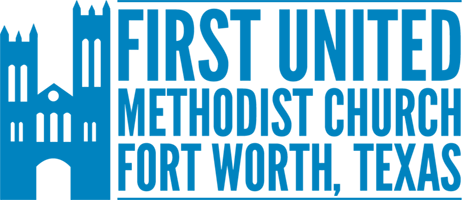The technological advancements we’ve witnessed in the last thirty or so years have been mind-blowing. We’ve seen an explosion of knowledge that can be accessed at the click of a button. But with all that change, some members of our communities might think these advancements have been incredible, but without someone there to help them along the way, they might seem just out of touch. It has been an honor to help some of our older members from FUMCFW to learn how to use an application we’ve found helpful during this time of social distancing, called “Zoom.”
 You may be wondering what on earth Zoom is! Zoom was originally designed to be a quick way to connect employees together in a virtual office. It was a great way to log in and have a quick meeting for employees who might not work in the same state or even country! Now that we’ve entered into this unprecedented reality of social distancing, Zoom has become a way to stay connected with one another when being together in person just isn’t an option.
You may be wondering what on earth Zoom is! Zoom was originally designed to be a quick way to connect employees together in a virtual office. It was a great way to log in and have a quick meeting for employees who might not work in the same state or even country! Now that we’ve entered into this unprecedented reality of social distancing, Zoom has become a way to stay connected with one another when being together in person just isn’t an option.
Change can be hard to accept, especially when that change is thrust upon us. But one thing is for certain, change is an inevitability of life. Many older folks have realized that they’ll need to jump on the trend in order to stay connected in a time such as this! Our FUMCFW Communications team has been hard at work ensuring that every member of our First Church family can access this incredible tool of connectivity!
Some of our Loyalty class members including, Jack Benson, Chuck Nixon, and Bill and Karen Hunn have been quick on the upswing of this change and have been more than willing to learn about Zoom and what it has to offer. Although this learning has not come without struggle, they have stuck with it and have committed to holding space together, albeit virtually, on Sunday morning for their usual Sunday school class (and Jack promises to bring the virtual coffee and donuts).
Jack admitted that he and his group had been hesitant to join on Zoom for fear that it would be too difficult to get the hang of it. But their perseverance has paid off and after several practices, he is prepared to host his first Zoom Sunday school class on Sunday morning! He was even able to tune into Rev. Lance Marshall’s morning daily devotional this morning at 9:00 am!
If you, your small group, or your Sunday school class would be interested to learn more about how you can meet using Zoom, please get in touch with us! We want to ensure that our sense of togetherness doesn’t disappear when we can’t be physically with one another, so let’s use every tool we’ve got!
And remember, we won’t get through this without one another. If you are lonely, chances are your friend is, too. Give them a phone call, set up a “Facetime” call with them, or plan a Zoom meeting together!
Zoom zoom . . . zoom?
If you’re getting a little tired of hearing all this “Zoom-ey” lingo — especially since you don’t have it, don’t know how to get it, and feel vaguely anxious because you think you might need it — here’s help.
Right now our church is making all kinds of inroads and opportunities for connection with creative use of Zoom meeting technology — from Grace Groups to Sunday School classes to Prayer groups to . . . yoga!
If you’d like to know more about Zoom — and how to lead or join a meeting with your group, contact FUMCFW communications to schedule a time for a meeting, activity, or just a social time with your church friends.
If you need help getting started with Zoom, don’t hesitate to ask our FUMCFW team for some instruction, guidance, and practice sessions. Contact Emily McDermott (emcdermott@myfumc.org) to schedule your Zoom tutorial session, and one of our team will be glad to help!
Here’s how to get started:
- Go to Zoom.com on the device you are going to use for this class. You don’t need to set up an account — you just need to download the app from the App Store.
- Click on the link provided in your meeting confirmation from FUMCFW Communications and follow the prompts* to join the meeting.
*You’ll be asked to join with or without video (with means we can see you), and you may be asked to grant access to your video camera; and with or without audio (with means we can hear you — unless you mute your microphone.)
It is recommended on most Zoom meetings that you keep your microphone on mute unless you’re talking to minimize background noise. When you want to unmute, you can either click or tap on the microphone — or use your space bar like a walkie-talkie button (hold it down to talk, let it back up to mute).
If you have questions or need help learning to Zoom, please feel free to reach out to our communications team for a guided tutorial and/or practice session!